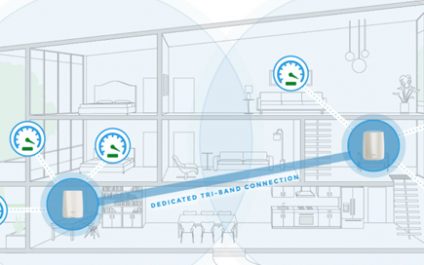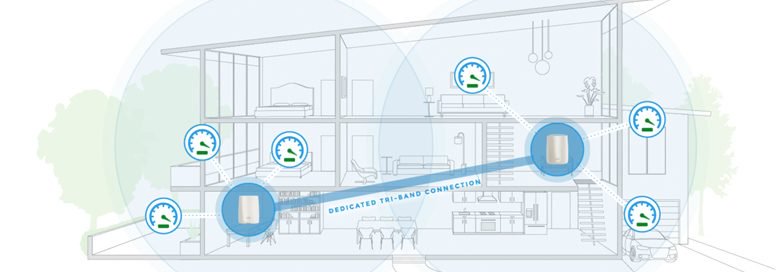
The WiFi that we have come to love and need has received some new tricks recently. I’m not referring to the typical “now even faster” promotions that routinely arrive every year. Mesh WiFi has been the trending topic in the wireless internet industry and it’s something you should consider for your home.
The Ol’ Trusted and Reliable WiFi
Believe it or not, WiFi has been around for almost 40 years! It’s a pretty stable technology we’ve come to rely on. You plug your WiFi router into your modem and the device will broadcast a signal with a name (SSID), such as Bob’s Home Wifi. It will probably send the signal using two different frequencies: 2.4GHz for older, slower devices, and 5GHz for modern, faster devices. Your WiFi router will probably sit in a corner, slowly being forgotten until your WiFi goes down and you need to reboot it.
The Not-So-Reliable: Dead Zones
“If it ain’t broke, don’t fix it,” right? There is one thing about WiFi that plagues many home owners: dead zones. Dead zones are areas where either your WiFi is not available, or it shows as available but you are unable to access the internet. Large, long, and multi-story homes are notorious for having dead zones, especially areas that are farthest from the WiFi router. Common items in a home can also kill or intensely reduce the signal, such as water heaters, refrigerators, stoves, and microwaves. Brick, cement, and solid wood are also signal disrupters. Considering how these materials can affect your Wifi, it’s no wonder why even small homes can suffer from dead zones.
“Solutions” That Added to the Problem
With the rise of dead zone complaints, WiFi manufacturers started selling a couple of solutions. Their first recommendation was to simply buy another WiFi router and place it near a dead zone. Connect your new WiFi router to the first one for internet and, presto, you have more WiFi. While this definitely eliminated dead zones, it created new issues. For starters, you now had two WiFi networks with two passwords. If you tried giving your second router the same name as your first one, your device wouldn’t always connect to the closest WiFi router. There were also communication issues between wireless devices. If you had one device connected to one WiFi network, a device on another network sometimes wouldn’t be able to “talk” to it (like a laptop printing to a wireless printer). Lastly, you would have to figure out how to discreetly run an ethernet cable throughout your house until it reached your original WiFi router.
Next came the dreaded “repeaters.” These devices connect to your home’s original WiFi connection, thus eliminating the need to run a cable throughout your house. It then broadcasts a second WiFi network with its own password. It sounds like a slightly better option, but it doesn’t work well. Ironically, repeaters suffer from the same problems you are trying to fix: near your dead zone, there is little to no WiFi signal it can connect to. You would have to move the repeater closer to the first router for it to get a good signal, but that meant moving it farther away from your dead zone. The other common issue was that repeaters used its faster 5GHz antenna to connect to the first WiFi router. Your new repeater left you with extended WiFi via an older and slower 2.4Ghz antenna. Bummer.
Inspiration from the Enterprise
Not the USS Enterprise from Star Trek, but enterprise technology. When WiFi was being developed, one major requirement stood out. How would we offer WiFi in every corner of major buildings? Surely, Starbucks, Google, and Amazon employees don’t all huddle in one room when they need WiFi. The solution was to separate WiFi into several devices. The WiFi computer, which controls the antennas, wireless connections, security, and internet, was put in its own body and called a “Controller.” The physical antennas, which are doing the WiFi broadcasting, were put into a second body and called an “Access Point.”
It works really well and is a model that is seen in spaces where more than 10 people are using WiFi. A controller is installed and multiple access points are distributed throughout the building. All the access points connect to the controller using ethernet cable. As users move around the building/space, they remain connected to the same wireless network. The controller keeps track of where the user is and which of its access points is the closest to the user.
Here Comes The Mesh
Using similar concepts to the enterprise model, manufacturers and the WiFi Alliance (the organization that develops the universal WiFi standards) worked together on a new multi-device solution. This new “Mesh” protocol could easily be used at home or in a business environment. This protocol introduced a third antenna frequency, 5.8GHz. It was dedicated to establishing faster and stronger wireless connections between access points for internet. This is like the repeaters I spoke of above, except both 2.4GHz and 5Ghz connections are available for your devices to connect to.
WiFi manufacturers then took the experience a step further for home owners. Whether you bought one, two, or five wireless access points, one of those would be automatically assigned the “controller” role. This is a big deal because this special access point would help manage all the other ones. This means you get to enjoy one WiFi network with one password, and your wireless devices would seamlessly be moved to the closest available access point!
Some manufacturers allow your access points to get internet using ethernet and not just through the 5.8GHz antenna. This is a big deal for me because it means I don’t have to rely on wireless in order for my access point to get internet. I can place an access point really far away from another one or in a location with lots of WiFi blocking materials (e.g. basement, garage). If I can run an ethernet cable back to any other access point, my WiFi will work.
Empowering The Homeowner
The last feature I want to point out is the experience as a whole. Google, eero, Linksys, and several others have put a lot of work into their Mesh WiFi product experience. First, they’ve made the entire setup process simple, easy, and almost fun. WiFi technology that sounds this complex will never take off if you need an IT engineer setting it up for everyone. Setting up your Mesh devices always starts with downloading that device’s app on your smartphone. From there, you follow easy and intuitive steps to get all of your devices online, one access point at a time. Should you run into any issues, most systems offer free tech support who will walk you through any roadblocks.
After you’ve completed the set-up, the set-up app turns into a management app. You are able to see all of your connected wireless devices, what access points they’re connected to, and which access points are having issues. A lot of the systems also offer a few or all of the following features:
- Wireless name and password
- Separate and secure Guest Network
- Automatic software updates
- Blocking of wireless devices
- Internet speed tests
- Port forwarding and DNS features
- Anti-Virus and DNS protection
- Usage rules for selected devices (No internet after 10pm, no social media, etc.)
I’ve enjoyed using most of the Mesh WiFi products available in the market. Most systems work pretty much the same way and the set-up experience is very well thought out. I highly recommend you move to a Mesh WiFi system for your home so that you can say goodbye to dead or slow zones, all without needing to re-wire or hire an IT engineer.